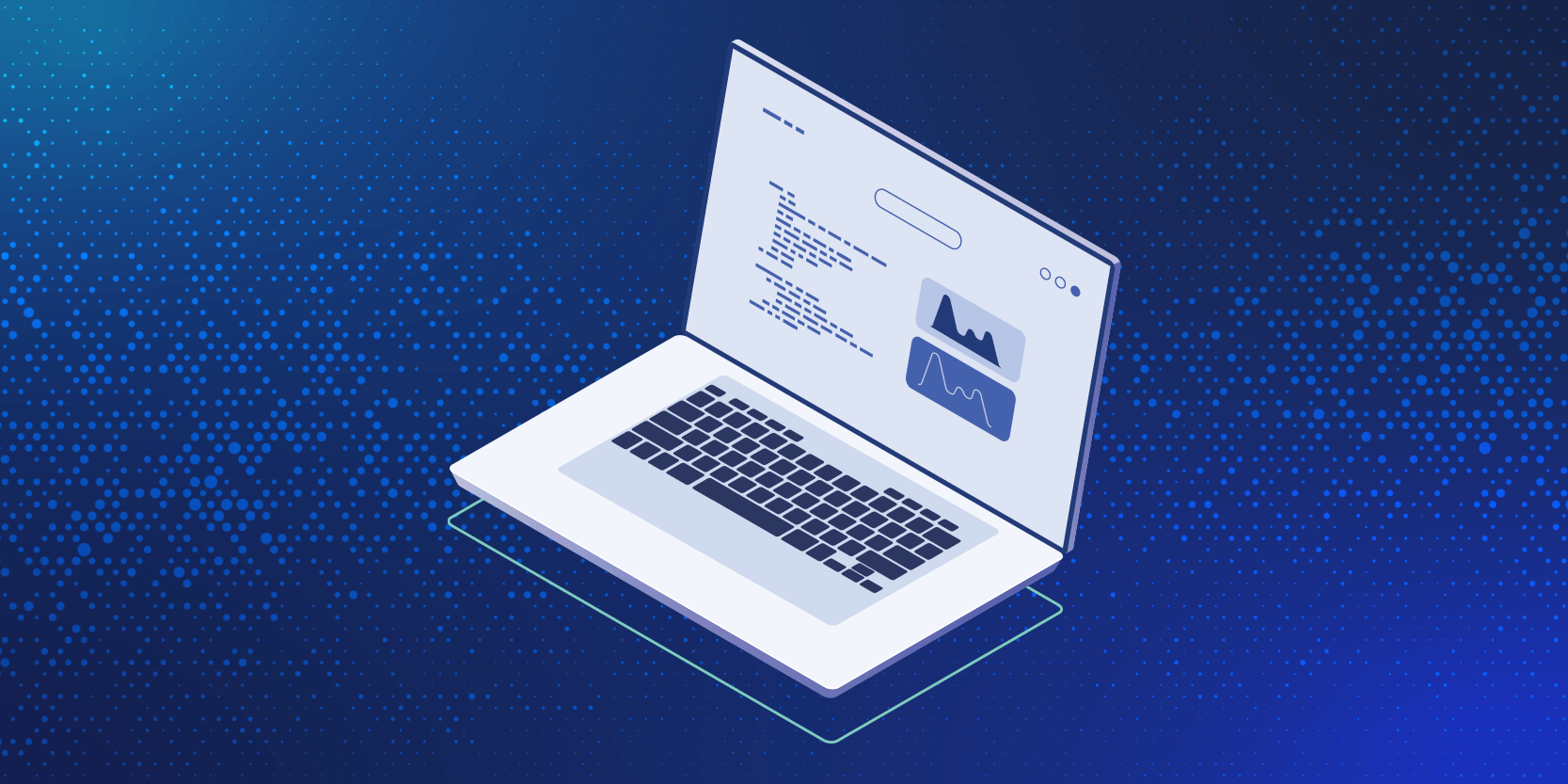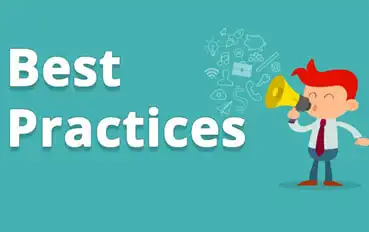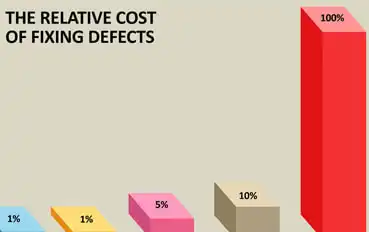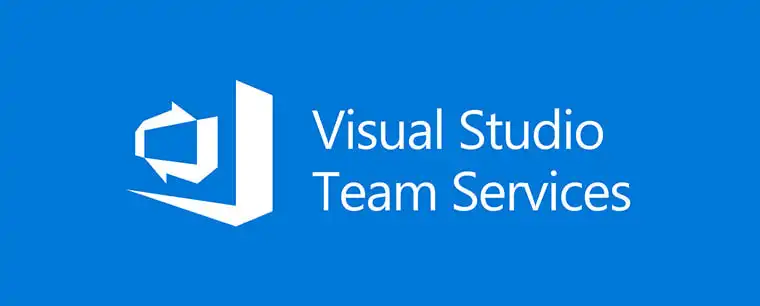RELATED BLOG POSTS
Setting Up and Using CodeScan Effectively
Running CodeScan on your Salesforce Org is a great first step towards quality code, but maintaining that quality is a Read more
Estimating ROI with CodeScan
Every Software Development Professional knows the following fact: the later bugs are found, the more expensive they are to fix. Read more
SFDX Tutorial | Setting Up CodeScan
Salesforce DX is a new focus on source-driven, collaborative development. The Salesforce CLI (Command Line Interface) easily integrates into your Read more
CodeScan and Visual Studio Team Services
Visual Studio Continuous IntegrationVisual Studio Team Services (VSTS) is a quick and powerful tool to set up continuous integration and Read more